Trade System
Display of trade status
Trade System Details
Zen Color Changes
Display the names of trade items within the trade window.
Negotiating is an important aspect of the game. This can improve your personal relationships with other players and help you improve your team.
While playing MU, you may encounter certain situations in which Zen is important to trade, a form of modernity used in MU, or to trade with items that other players need.
The player with whom you have made a request to negotiate has the option to accept or reject your request. You can be interrupted at times by the trade's repeated orders. In this case, you can block constant requests by signaling your request using the /Request off command. Its function is to block all requests for trading, partying, etc. Checking the /Request command again on the request will make it possible for you to trade again.
After checking the items that a player who has placed a trade order put in the trading window, drag the items you want to trade into the window and press the confirmation button. And a trade has been made.
You can cancel a trade at any time by pressing cancel. A warning system indicates when the player is trading the item you are currently trading. This will also disable the confirmation button for about 10 seconds. It can also warn you if the item you're currently receiving is a duplicate or illegal item.
While playing MU, you may encounter certain situations in which Zen is important to trade, a form of modernity used in MU, or to trade with items that other players need.
The player with whom you have made a request to negotiate has the option to accept or reject your request. You can be interrupted at times by the trade's repeated orders. In this case, you can block constant requests by signaling your request using the /Request off command. Its function is to block all requests for trading, partying, etc. Checking the /Request command again on the request will make it possible for you to trade again.
After checking the items that a player who has placed a trade order put in the trading window, drag the items you want to trade into the window and press the confirmation button. And a trade has been made.
You can cancel a trade at any time by pressing cancel. A warning system indicates when the player is trading the item you are currently trading. This will also disable the confirmation button for about 10 seconds. It can also warn you if the item you're currently receiving is a duplicate or illegal item.
Request to Market
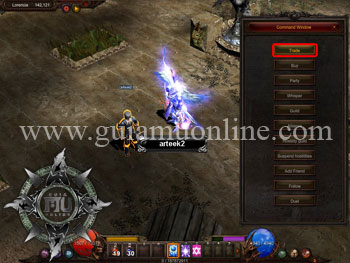
| 
|
| By opening the command window by pressing "D" we select the Trade option and mark the character that will give the Trade | Opening the quick menu window by pressing ALT+right-click on the character we select the Trade option. |
Display of trade status
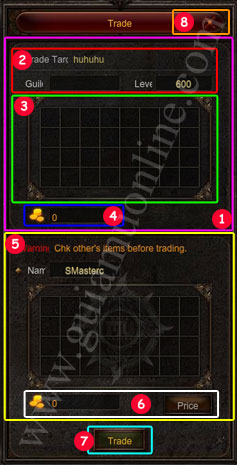
| 
| Window Who You're Marketing to |

| Trading Character Information (Name, Guild, Level) | |

| Other Character's Trade Window | |

| Zen to Receive | |

| Your Trading Window | |

| Zen to send. | |

| Accept Trade | |

| Close Trade |
Trade System Details
Zen Color Changes
| 100,000 Zen | Green |
| 1,000,000 Zen | Orange |
| 10,000,000 Zen | Red |
You
can check the range of
characters you are trading with with the color indicator and the warning that appears in your trading window. This can help brush up on the credibility of the characters you're negotiating with.
can check the range of
characters you are trading with with the color indicator and the warning that appears in your trading window. This can help brush up on the credibility of the characters you're negotiating with.
| Level 10 | Red in the trading window |
| Level 1 - 49 | Red in the trading window |
| Level 50 - 99 | Orange in the commercial window |
| Level 100 - 199 | Green in the trading window |
| Level 200 - 400 | White in the commercial window |
Display the names of trade items within the trade window.