Starting with Season 6 Part 2, an option was added to expand character inventories and vaults by purchasing them through the Mu Item Shop.
Inventory
Expansion: Each character has 2 additional 8*4 slots to free up, for that you need to buy the Magic Backpack to expand the inventory.
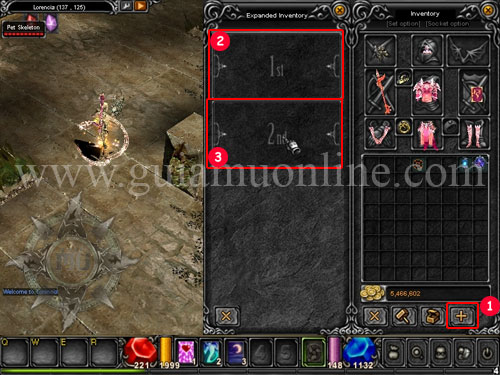
Purchase Method
1.Enter the Mu Item Shop by pressing the "X" key inside the city, look for the Magic Backpack item in GENERAL and mark the BUY icon.
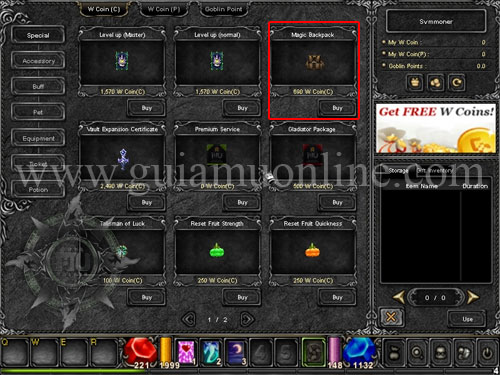
2. It will show us information about the item, verify that we have the necessary Wcoin and press BUY.
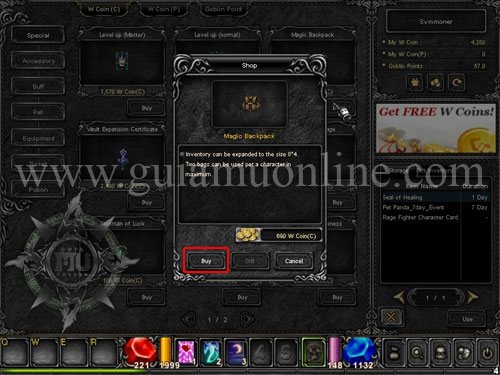
3. Click OK to confirm the purchase.
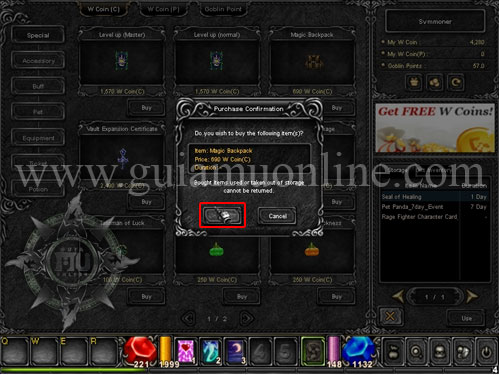
4. The system verifies that the purchase has been correct and press OK.
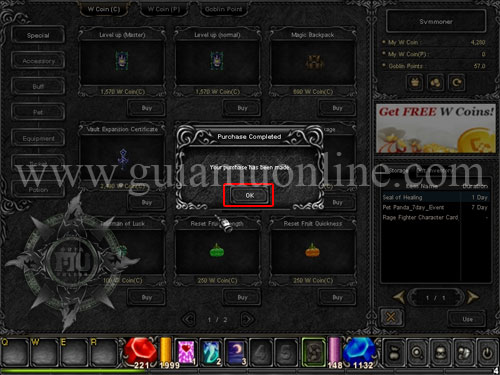
5. Select the Magic Backpack in the STORAGE and check the USE icon.
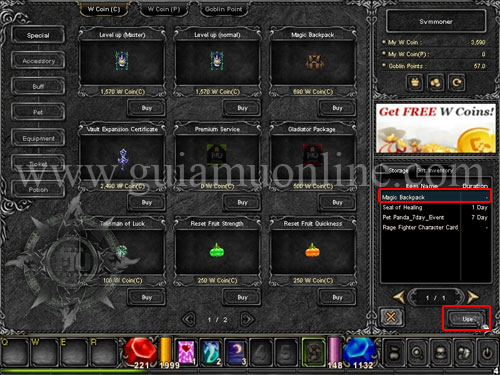
6. The system will show us information about the Magic Backpack if we mark OK.
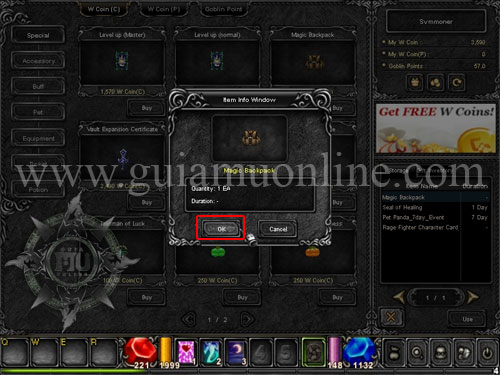
7. Confirm the use by checking the OK icon.
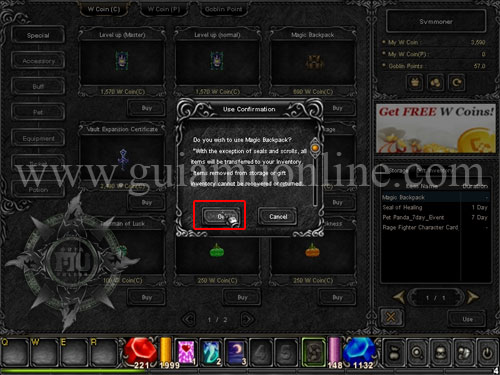
8. The system will show that the Magic Backpack is already used, select the OK icon.
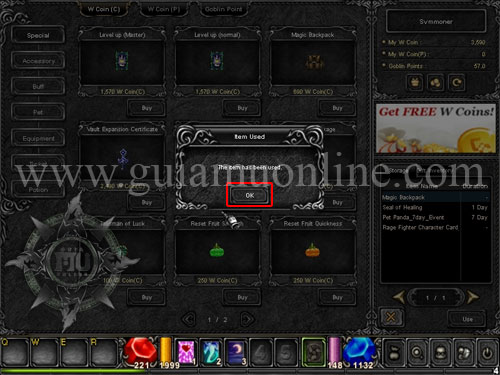
9.Al finish the process, the system will recommend you to re-log in order to apply the inventory expansion, check the OK icon, re-log.
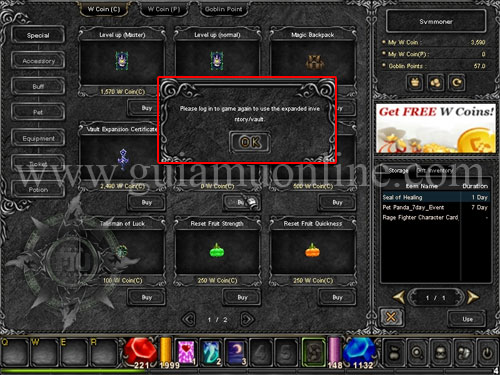
10. The Inventory is expanded by 8*4.

NOTE:
- For each character, 2 inventories can be expanded.
- When filling the general inventory, the secondary inventory will be filled.
Vault
Expansion: For each account you can add 1 vault, for that it is necessary to purchase the Vault Expansion Certificate to expand 1 more vault.

Purchase Method
1.Enter the Mu Item Shop by pressing the "X" key inside the city, look for the item Vault Expansion Certificate in GENERAL and check the BUY icon.
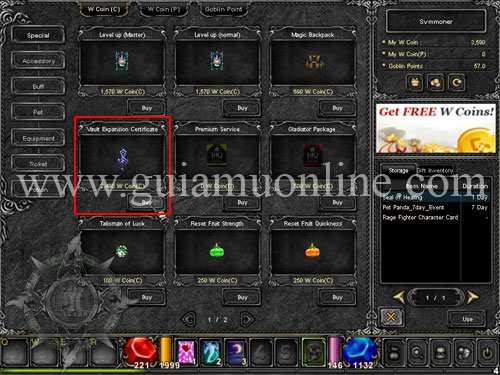
2. It will show us information about the item, verify that we have the necessary Wcoin and press BUY.
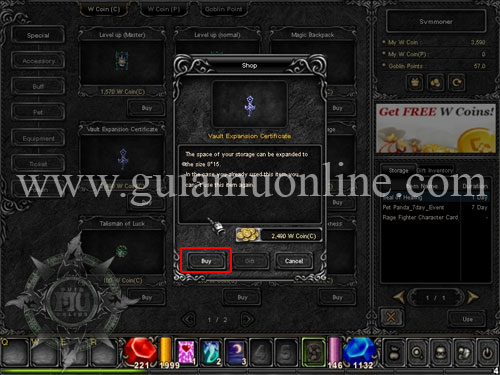
3. Click OK to confirm the purchase.
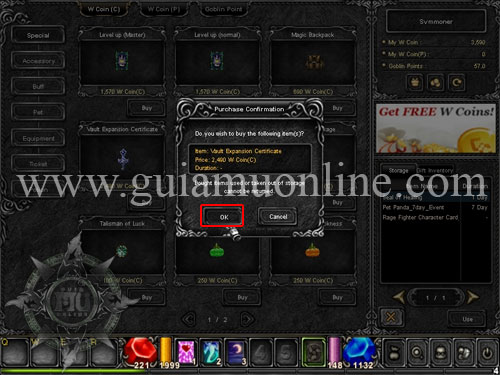
4. The system verifies that the purchase has been correct and press OK.
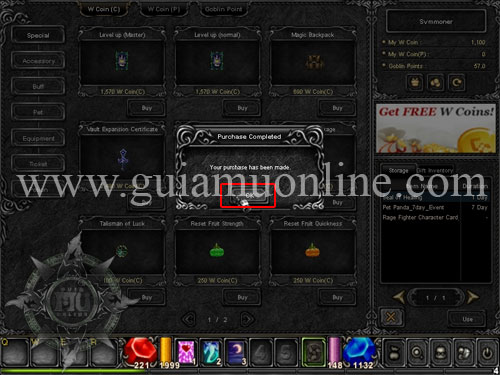
5. Select the Vault Expansion Certificate in the STORAGE and check the USE icon.
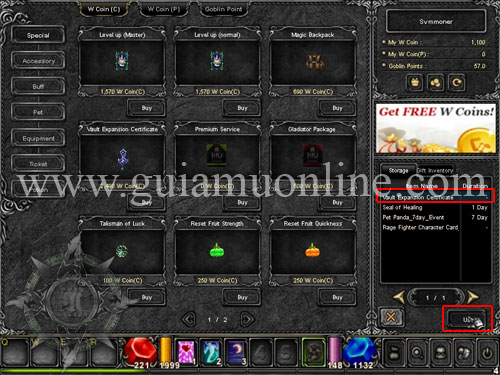
6. The system will show us information about the Vault Expansion Certificate, check OK.
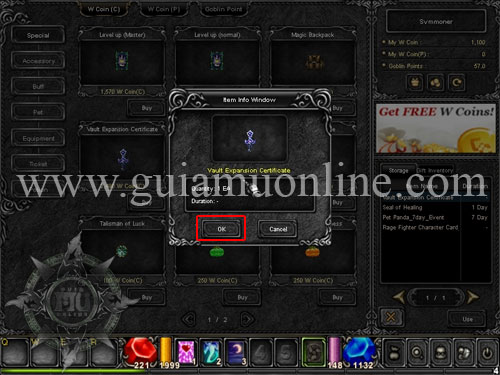
7. Confirm the use by checking the OK icon.
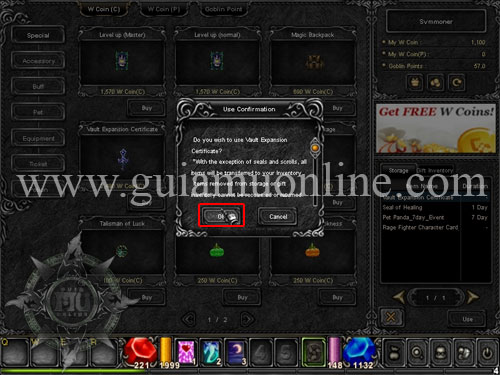
8. The system will show that the Vault Expansion Certificate is already used by checking the OK icon.
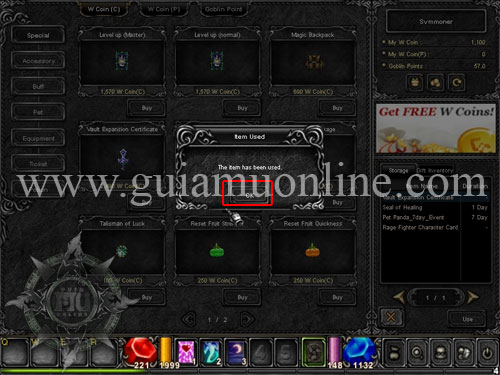
9.Al finish the process, the system will recommend you to re-log in order to apply the second vault, check the OK icon, re-log.

10. Expanded the vault by 8*15.

Inventory
Expansion: Each character has 2 additional 8*4 slots to free up, for that you need to buy the Magic Backpack to expand the inventory.
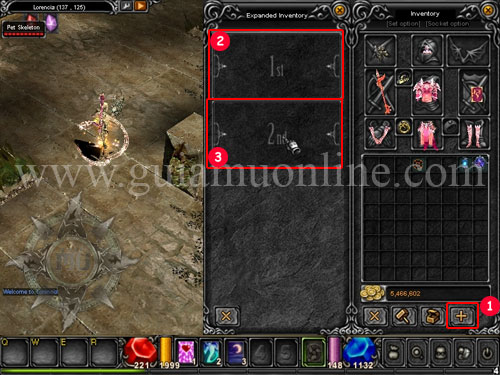

| Open Expanded Inventory |

| Inventory 1 |

| Inventory 2 |

|
Magic Backpack |
1.Enter the Mu Item Shop by pressing the "X" key inside the city, look for the Magic Backpack item in GENERAL and mark the BUY icon.
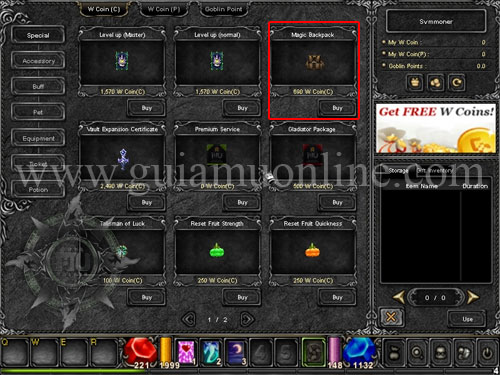
2. It will show us information about the item, verify that we have the necessary Wcoin and press BUY.
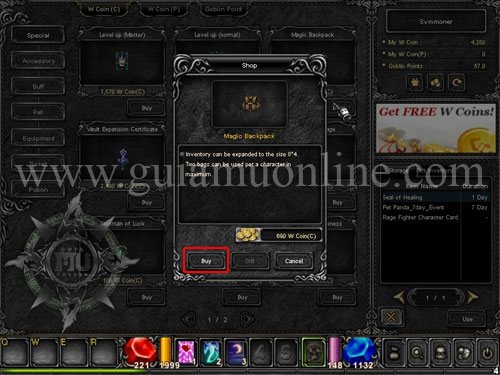
3. Click OK to confirm the purchase.
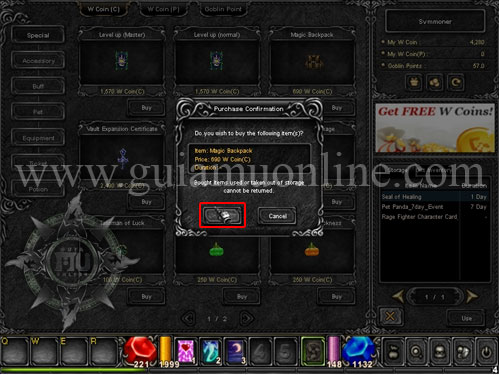
4. The system verifies that the purchase has been correct and press OK.
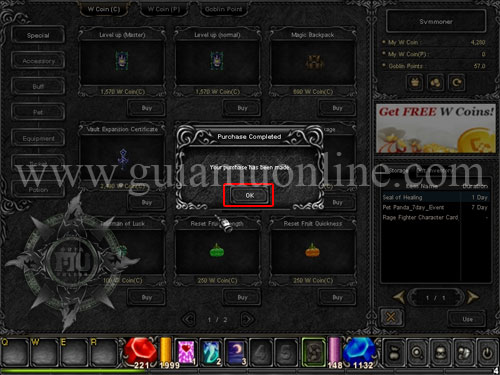
5. Select the Magic Backpack in the STORAGE and check the USE icon.
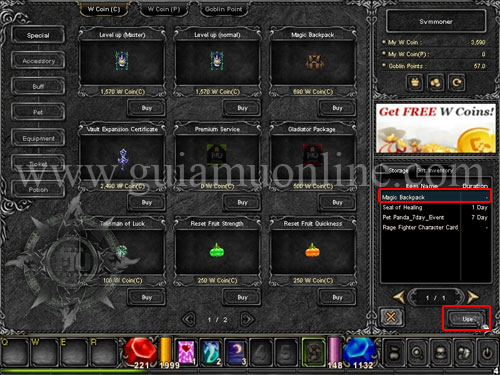
6. The system will show us information about the Magic Backpack if we mark OK.
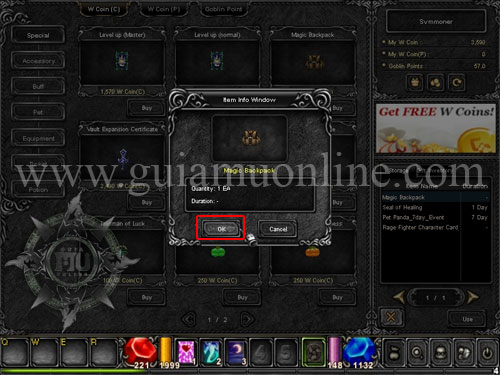
7. Confirm the use by checking the OK icon.
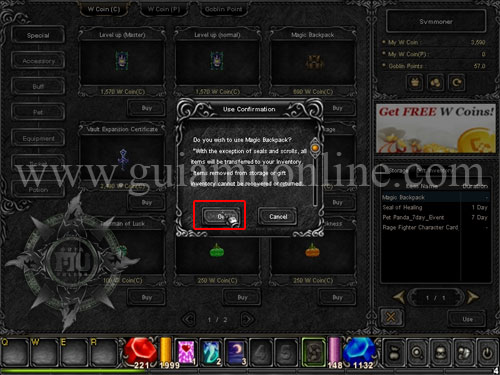
8. The system will show that the Magic Backpack is already used, select the OK icon.
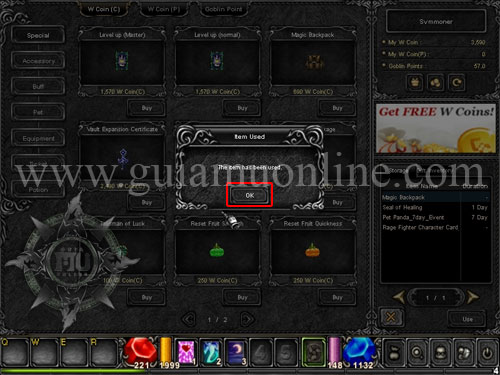
9.Al finish the process, the system will recommend you to re-log in order to apply the inventory expansion, check the OK icon, re-log.
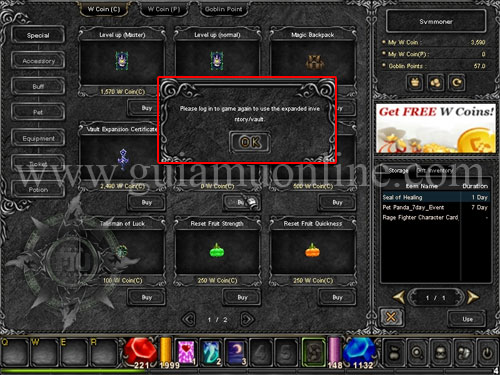
10. The Inventory is expanded by 8*4.

NOTE:
- For each character, 2 inventories can be expanded.
- When filling the general inventory, the secondary inventory will be filled.
Vault
Expansion: For each account you can add 1 vault, for that it is necessary to purchase the Vault Expansion Certificate to expand 1 more vault.


| Open the Second Vault |

|
Vault Expansion Certificate |
1.Enter the Mu Item Shop by pressing the "X" key inside the city, look for the item Vault Expansion Certificate in GENERAL and check the BUY icon.
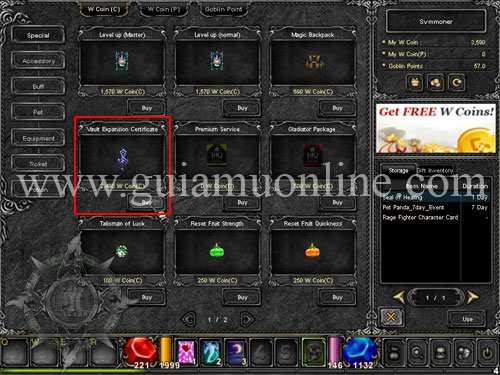
2. It will show us information about the item, verify that we have the necessary Wcoin and press BUY.
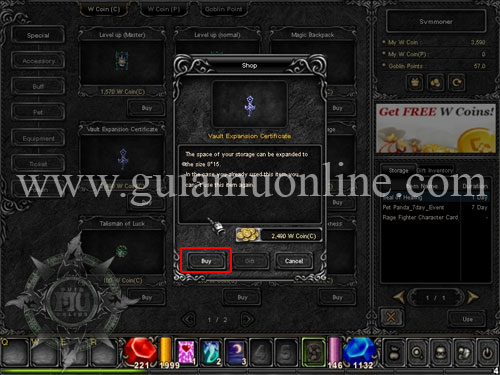
3. Click OK to confirm the purchase.
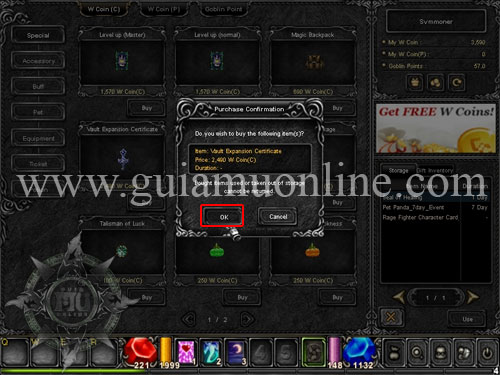
4. The system verifies that the purchase has been correct and press OK.
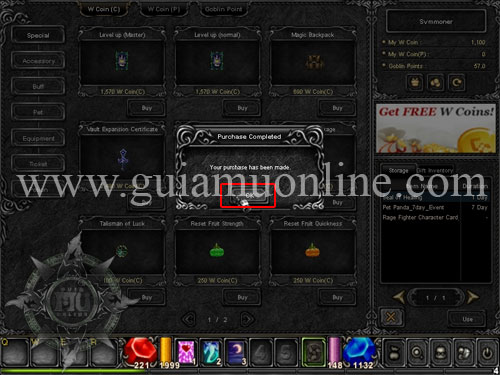
5. Select the Vault Expansion Certificate in the STORAGE and check the USE icon.
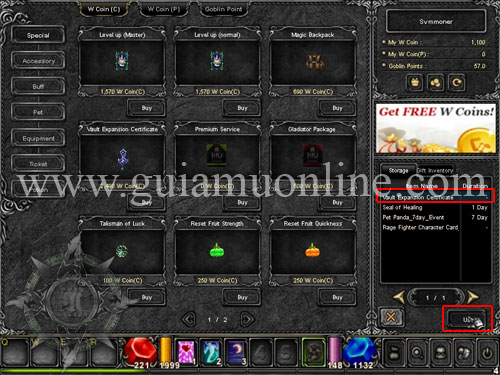
6. The system will show us information about the Vault Expansion Certificate, check OK.
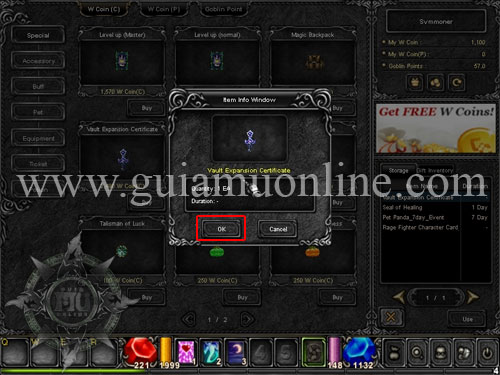
7. Confirm the use by checking the OK icon.
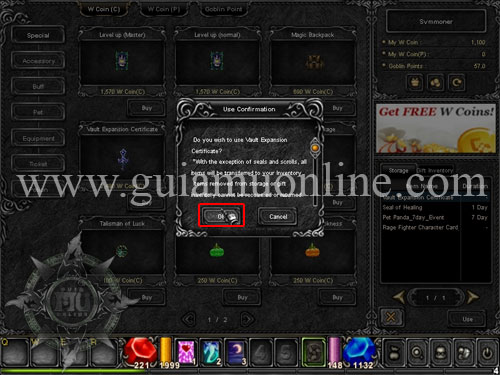
8. The system will show that the Vault Expansion Certificate is already used by checking the OK icon.
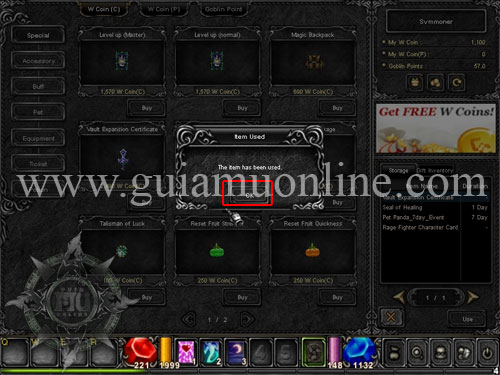
9.Al finish the process, the system will recommend you to re-log in order to apply the second vault, check the OK icon, re-log.

10. Expanded the vault by 8*15.