General Functions of the Keys
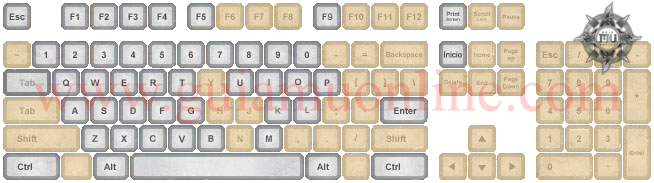
Typing Commands
Party Commands
Chat Features
Trade
Guild Commands
Command Window
To access the command window you must press the "D" key. This will open a menu that shows the actions you can perform on your character. This is easier than doing the /(command) form commands.
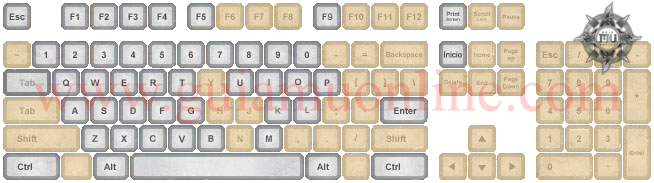

| Open the chat box |

| Pick Up Items from the Ground |

| Your Character Information |

| Quest |

| Inventory |

| Potion Placement Selection |

| Key to use the potions located in the corresponding letter |

| Open the Personal Store (It is necessary to have the Inventory open) |

| Command Window |

| Guild Menu |

| Friends and Mussenger |

| System Menu |

| Party |

| List of Maps |

| Menu |

| Master Skill Tree |

| Open Extended Inventory (Inventory must be open) |

| Item Repair (Inventory must be open) |

| Mu Item Shop |

| Gens |

| Options |

| Mu Helper Menu |

| Start and End of the Mu Helper |

| Screenshot |

| Viewing Mini Maps |

| Help ON/OFF |

| Chat Window ON/OFF |

| Wisper ON/OFF |

| Adjust the Chat Window (You need to open the Chat window) |

| Background in Chat Window ON/OFF (Need to open Chat window) |

| Gens Chat ON/OFF |

| Name of items on the Floor ON/OFF |

| Quick Menu. |

| Engrave skill in the chosen number. |
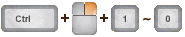
| PVP Attack |
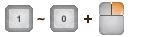
| PVM Attack (Only in vulcanus is PVP) |

| Engrave skill in the chosen number. |
Typing Commands
| (Mouse) Left Button : | Move, Attack, Grab an item. |
| (Mouse) Right Button : | Use spells or skills. |
| / : | View detailed item information. |
| /Request : | Cancel requests for party, trade, guild, etc. |
| /Duel (pointing to the Player) | Challenge another Player to a Duel |
Party Commands
| /Party (aiming at one player) : | Create party or invite other players to the existing party. |
| [Tab] : | To set the character name to whispear. |
| Right-click on the whisper message: | Engrave the name of the whisperer. |
| Up and down keys: | To view the chat history. |
| ~ : | Send a message to the party. |
| @ : | Send a message to the entire guild. |
| @@ : | Send a message to the allied guild. |
| # : | It makes the message last longer. |
| /filter (word1) (word2) : | Chosen words are highlighted To disable /filter (nothing else) |
| /Trade by selecting the character : | Start the trade. |
| /Guild targeting the Guild Master: | Invite the Guild Master to accept you into the Guild |
| @> : | Guild-wide static message (Guild Master role) |
| /GuildWar : | Declare a duel between guilds. |
| /Battlesoccer : | Declare battle soccer to another guild. |
Command Window
To access the command window you must press the "D" key. This will open a menu that shows the actions you can perform on your character. This is easier than doing the /(command) form commands.
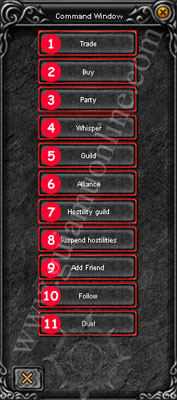
| 
| Option to Start Trading |

| Option to purchase at the Personal Store | |

| Option to invite a Party | |

| Option to Send a Private Message | |

| Option to Join a Guild | |

| Option to make an Alliance with another Guild | |

| Option to initiate a hostility with another Guild | |

| Option to suspend hostility with the Guild | |

| Option to add someone to your friends list | |

| Option to follow someone from your Party | |

| Option to start a Duel |